JAMB CAPS 2025: Check, Accept & Confirm Admission Offers
The Joint Admissions and Matriculation Board’s CAPS portal lets students in Nigeria check, accept, or reject university admission offers online. This article explains how it works and steps to follow. Please read fully to avoid missing your chance.
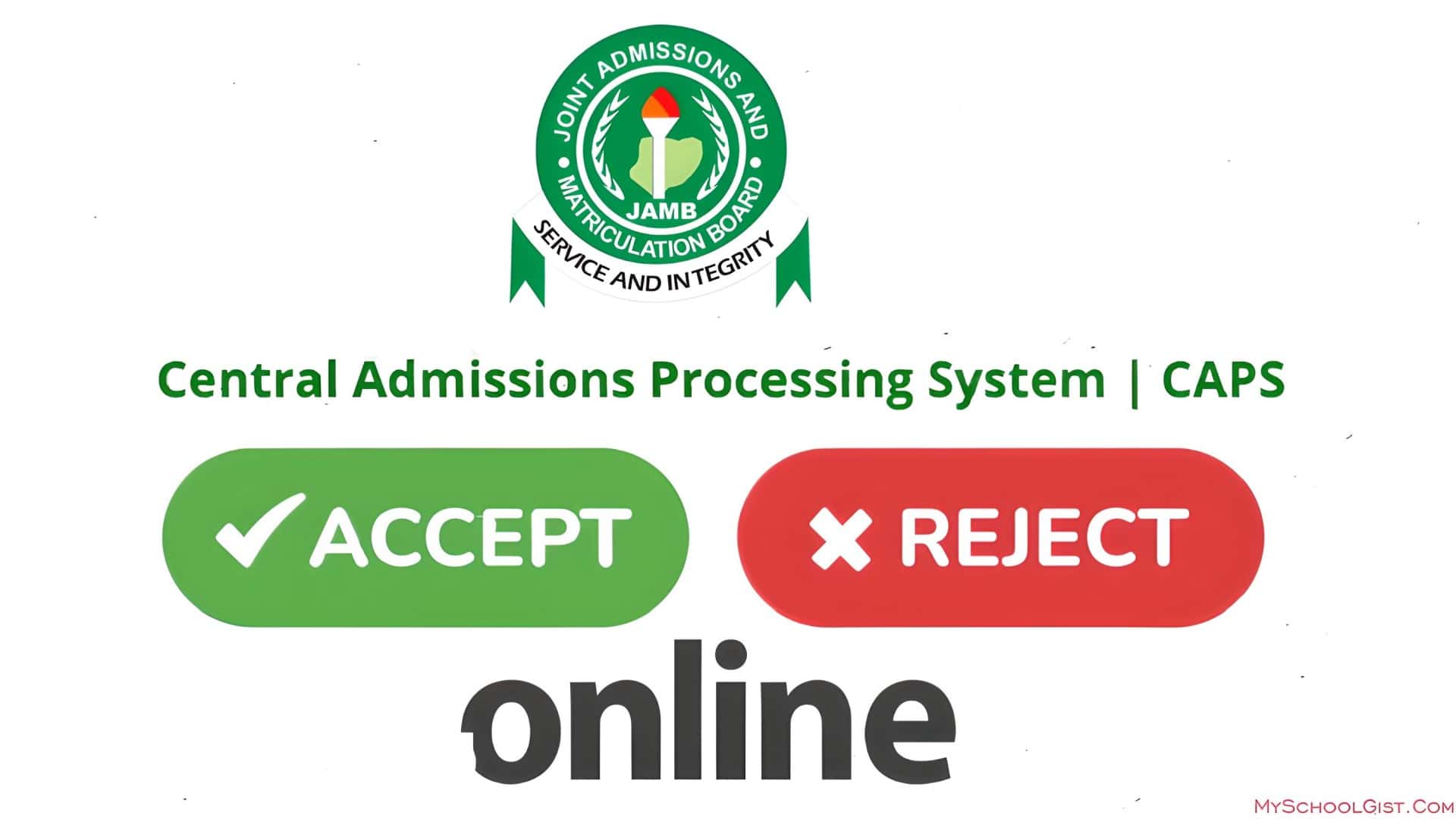
JAMB CAPS: Checking, Accepting, or Turning Down Your Admission Offer
Some things change the game quietly, almost without fuss. JAMB’s Central Admission Processing System, or CAPS for short, is one of those. It’s the place where Nigerian students go to see if their dream of stepping into higher education is about to come true. From your phone or a computer, you can now tap a few buttons and say yes or no to an offer. Simple? More or less. But you still need to know how the thing works.
Why JAMB rolled out CAPS
Before CAPS, the process could be messy. Lists went missing, letters arrived late, and sometimes a student would get more than one offer at the same time. CAPS came in to fix all that by making sure:
- Admission decisions are clear and easy to see.
- Each school chooses its own candidates without long back-and-forth.
- Students get updates instantly, instead of chasing notice boards.
- No one ends up with two offers at once.
- Everyone, from schools to students, can track what is happening.
Inside CAPS there is even a digital market, where schools can look for students who match their set conditions. If your scores, subjects, and details fit, they might reach out. If not, you try again somewhere else, simple.
What you can do on CAPS
Once you are in, you can:
- Accept or say no to an offer.
- Watch your status change in real time.
- Upload O-Level results if you had been waiting for them before.
But take note, the moment you accept an offer, your file is closed to other schools. Decline, and you stay in the pool for fresh chances.
How to see your admission status
Using a computer
- Go to the JAMB e-facility login page.
- Type in your email and password, then sign in.
- Click Check Admission Status.
- Select your exam year, enter your JAMB registration number, and click Access my CAPS.
- Choose Admission Status from the list.
- If admitted, you will see the Accept Admission and Reject Admission buttons.
- If no offer yet, the buttons will be greyed out.
Using a phone
- Open Chrome, visit JAMB e-facility, and log in.
- Tap Check Admission Status.
- If you only see a welcome message, switch to desktop mode (tap the three dots at the top right, choose “Desktop site”).
- Tap Admission Status, then Search next to your JAMB registration number.
- Accept or reject as needed.
You are to send a text message with ACCEPT or REJECT to 55019 or 66019 from the same phone number you used for JAMB.
After you accept, make sure you print your JAMB Admission Letter because your school will ask for it when you register.
If the school offers a different course
This can happen. To respond:
- Sign in to CAPS.
- Click Transfer Approval.
- Choose to accept or decline.
If you do not see an offer yet
Do not panic. Keep checking. If you registered with “awaiting result” earlier, upload your O-Level results now on the JAMB portal. That small action could make the difference.
Admissions are a race against time. The CAPS portal is where the race is run these days, so keep one eye on it until your status changes. You never know, the next click might be the one that settles your future.
JAMB Not Required, Proceed Directly to 200-Level! Secure Your Spot in Any Nigerian University. Affordable Fees! Call +238033006849 Right Away!
Share This Post: If this post helped you, share it with others! Use the buttons below to spread the word!
